Upsun documentation is now available via the Context7 MCP
We’re excited to announce that Upsun documentation is now accessible through Context7 using the Model Context Protocol (MCP). This integration enables developers to access up-to-date Upsun documentation directly from their AI coding assistants, streamlining the development workflow and reducing context switching.
What is the Model Context Protocol (MCP)
Our team just published an article on using MCP to connect your LLM to an Upsun database where we also introduce the protocol. Go take a look at the article or browse the official MCP documentation.
What is Context7?
Context7 is a powerful documentation tool that delivers up-to-date, version-specific documentation and code examples directly to AI-powered coding assistants. Instead of relying on potentially outdated information in an AI model’s training data, Context7 fetches current documentation from the source and injects it into the model’s context.
How to Access Upsun Documentation via Context7
Accessing Upsun documentation through Context7 is straightforward once you’ve set up the Context7 MCP server with your preferred AI coding assistant. Here’s how to get started:
1. Install the Context7 MCP Server
Context7 MCP can be installed with various AI-powered coding tools that support the Model Context Protocol, including:
- Cursor
- VS Code (with MCP Extension)
- Claude Desktop
- Claude Code
- Windsurf
- Zed
For most environments, you can use the following installation methods:
For Cursor:
- Navigate to Settings → Cursor Settings → MCP → Add new global MCP server
- Add the following configuration to your
~/.cursor/mcp.jsonfile:
{
"mcpServers": {
"context7": {
"command": "npx",
"args": ["-y", "@upstash/context7-mcp@latest"]
}
}
}For VS Code:
- Install the MCP extension
- Add the following to your VS Code MCP configuration file:
{
"servers": {
"Context7": {
"type": "stdio",
"command": "npx",
"args": ["-y", "@upstash/context7-mcp@latest"]
}
}
}For Claude Desktop:
Add this configuration to your claude_desktop_config.json file:
{
"mcpServers": {
"Context7": {
"command": "npx",
"args": ["-y", "@upstash/context7-mcp@latest"]
}
}
}For other platforms or alternative runtime options like bunx or deno, check the Context7 GitHub repository for detailed installation instructions.
2. Query Upsun Documentation
Once you’ve set up Context7 MCP, you can access Upsun documentation by simply adding use context7 to your prompts. For example:
- “How do I deploy a Next.js application on Upsun? use context7”
- “Explain Upsun’s preview environments and how they work. use context7”
- “Show me how to configure a PostgreSQL database service on Upsun. use context7”
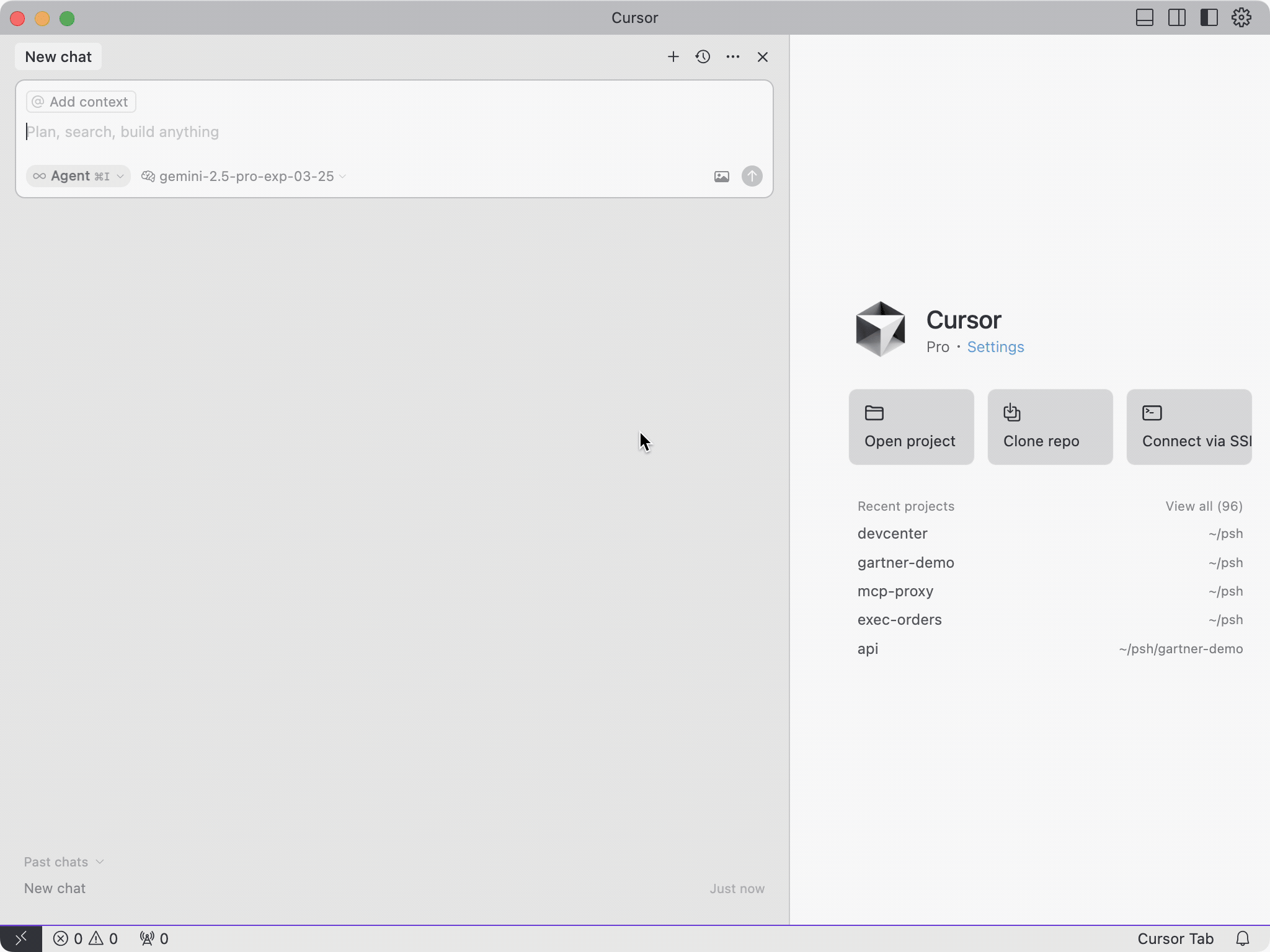
The Context7 server will detect that you’re asking about Upsun or Platform.sh, fetch the relevant documentation, and inject it into your AI assistant’s context, ensuring you receive accurate, up-to-date information.
Example Use Cases
Here are some practical examples of how you can leverage this integration:
Troubleshooting Deployment Issues:
Ask your AI assistant about specific error messages or deployment problems, and it will have access to current troubleshooting guidance from Upsun’s documentation.Setting Up Services:
Get step-by-step guidance on configuring databases, caching layers, or other services with your Upsun project, all without leaving your coding environment.Learning Platform Features:
New to Upsun? Ask your AI assistant to explain key concepts like Git-driven infrastructure, preview environments, or multi-app architecture with accurate, current information.Configuration File Assistance:
Get help creating or modifying your.upsun/config.yamlfiles with the most up-to-date syntax and options.
Benefits for Developers
This integration brings several key advantages to developers working with Upsun:
- Reduced Context Switching: Access documentation without switching between your editor and browser
- Always Current Information: Get the latest documentation rather than potentially outdated information from AI training data
- Streamlined Learning Curve: New Upsun users can get up to speed more quickly with contextual documentation accessible through familiar AI tools
- Increased Productivity: Spend less time searching for information and more time building
Conclusion
This integration is part of our ongoing commitment to provide developers with the tools and resources they need to work efficiently and confidently on our platform. We believe that reducing friction in accessing documentation is key to helping developers focus on what matters most: building great applications.
We encourage you to try this integration and share your feedback with us. Your input helps us continue to enhance the Upsun developer experience.
For more information on Context7 and the Model Context Protocol, visit the Context7 GitHub repository and the Model Context Protocol documentation.
